Search Configurations
Search groups organise and track how your keywords perform across different search engines, locations, and devices. Each search group represents one specific configuration that determines how your keyword tracking works.
Think of a search group as a container holding:
- Your chosen keywords from one domain
- One location setting
- One device type (desktop or mobile)
- One operating system (Windows/Mac for desktop, Android/iOS for mobile)
- One language setting
- One or more search engines
Why one configuration per search group
Each search group tracks keywords under one set of conditions. This means:
- UK and US tracking need separate search groups
- Mobile and desktop tracking need separate search groups
- Different languages need separate search groups
Examples:
- UK Mobile (Android) = One search group
- UK Mobile (iOS) = Another search group
- UK Desktop (Windows) = A third search group
This design keeps your ranking data accurate and comparable within each context. The system defaults to desktop tracking.
For most users: You don't need granular tracking. Start with one search group using defaults (your country, desktop, Google) and expand only if your business specifically needs different devices, locations, or operating systems.
Access search configuration
Navigate to the SEO menu in your dashboard. Go to "Search Configurations" in the SEO settings, then click on the Search Groups tab.
You'll see two main areas: the configuration form at the top and your existing search groups below.
The form creates new configurations. The table manages existing ones.
Create a new search configuration
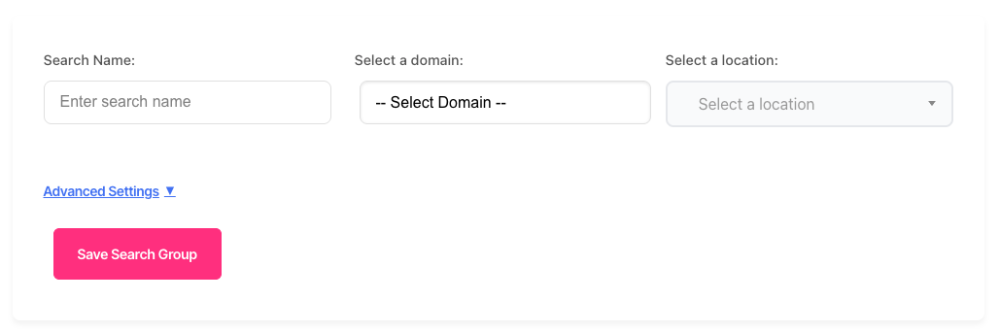
Name your search group
Give your configuration a memorable name. Use descriptive labels like "Q4 Campaign Keywords" or "Competitor Tracking Set". This name appears throughout your dashboard. Choose something you'll recognise months later.
Select your domain
Pick the domain you want to track. This determines which keywords you can choose.
The dropdown shows all domains you have access to. Can't see a domain? Contact your account administrator.
Set your location
Choose where you want to search from. Location affects which results Google shows.
Type at least three characters to search locations. You'll see matching options appear.
Select the most specific location available. "London, England" gives better data than "United Kingdom".
Choose broad locations like "United States" for national tracking. Choose specific areas like "New York, NY" for local business tracking.
By default, the system uses all your keywords associated with your domain for the search group. If you want granular control, use the advanced settings.
Advanced settings
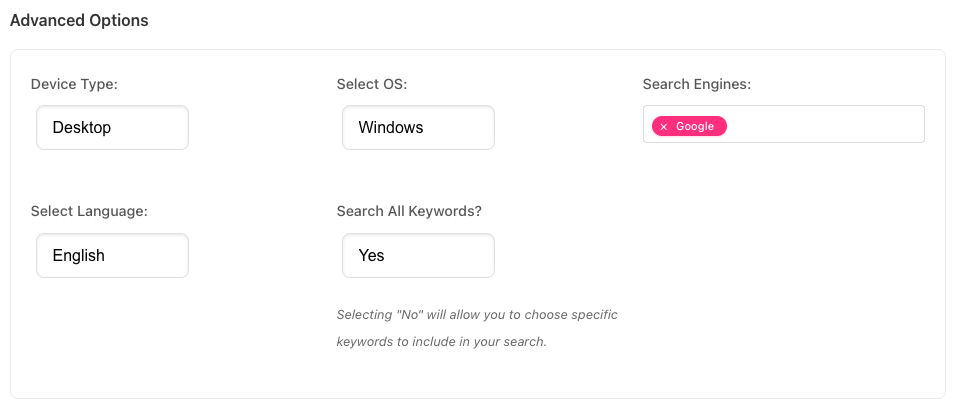
Click "Advanced Settings" to reveal additional options. These settings fine-tune your configuration for specific tracking needs. Most users won't need these options. The defaults work well for standard tracking. Use advanced settings when you need precise control over how searches run.
Search engines
Google is selected by default. You can add Bing and Yahoo to track rankings across multiple search engines. Select multiple engines to monitor how your rankings differ between them. Each engine tracks separately and consumes credits independently.
When to use multiple engines:
- Your audience uses different search engines
- You're tracking international markets where Bing or Yahoo have significant share
- You need comprehensive competitive intelligence across all major engines
Choose your keywords
You'll see two options: search all keywords or select specific ones.
Search all keywords tracks every keyword linked to your domain. This option simplifies setup when you want comprehensive coverage. Select "Yes" to include everything.
Select specific keywords gives you control. Choose "No" and a table appears showing all available keywords with their categories.
Tip: Most users start with "All Keywords" and create focused groups later as their tracking needs become clearer.
Work with the keyword table
When you select specific keywords, the table displays three columns: keyword text, category, and an include toggle.
Search for keywords using the keyword filter box. Type any text to narrow the list instantly. This helps you find specific terms in long keyword lists.
Filter by category to focus on topic groups. The dropdown shows all categories assigned to your keywords. Select a category to show only keywords in that group.
Filter by inclusion status using the Include Filter dropdown. Choose:
- All Categories: Shows every keyword regardless of status
- Included: Shows only keywords you've toggled on
- Excluded: Shows only keywords you've toggled off
Toggle keywords on or off using the switches in the rightmost column. Green means included in this search group. Grey means excluded.
Click individual switches to build your keyword selection. The switches respond immediately.
Master toggle at the table header selects or deselects all visible keywords at once. This speeds up bulk changes. When you use filters, the master toggle affects only visible rows. Hidden keywords keep their current state.
The counter below the table shows how many keywords you've included. It displays:
- Total keywords loaded
- Number currently included
- Visible keywords when filters are active
Watch this number as you build your selection. It updates in real-time as you toggle keywords.
Language settings
The language determines which language version of the search engine you're querying. English is the default. Change this when tracking keywords in other languages. The search engine returns results as if a user searched in that specific language. Match the language to your target audience. French keywords need French language settings for accurate results.
Device type and operating system
Choose between desktop and mobile tracking. This setting determines which type of results you monitor.
Desktop shows traditional computer results. Select Windows or Mac as the operating system.
Mobile displays smartphone search results. Choose between Android or iOS.
The OS dropdown updates automatically based on your device choice. You'll only see relevant options for your selected device type.
Why device matters:
Mobile and desktop rankings often differ. Google shows different results based on device type. Track both when your audience uses multiple devices.
Which device to choose:
Check your analytics. Track the device type your visitors use most. Start there and expand only if needed.
Save your configuration
Click "Save" to create your search group. SERP360 validates your settings and queues the searches.
You'll see a confirmation when the configuration is saved. The system begins processing immediately.
Manage existing configurations
The table below the form lists all your search groups. Each row shows one configuration with its key settings.
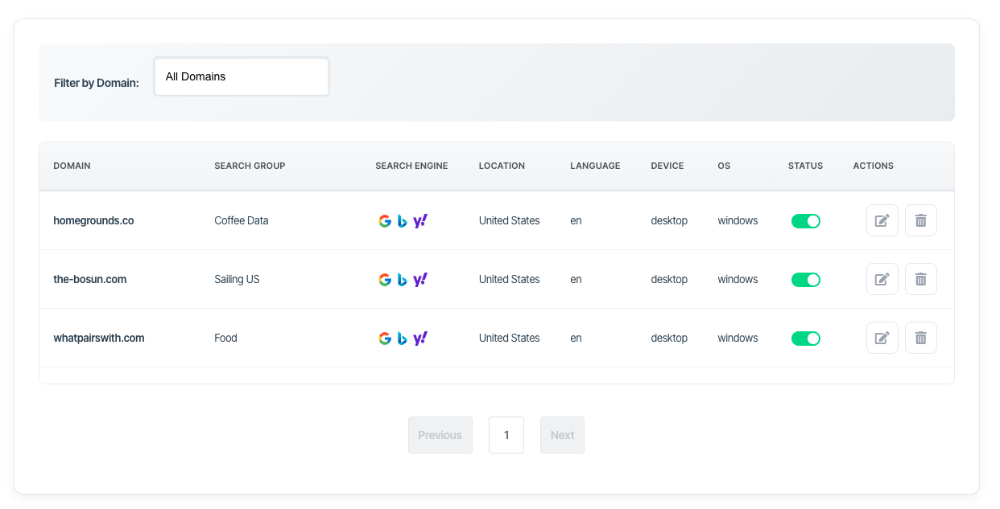
Understand the table columns
Domain shows which website this configuration tracks.
Search Group displays the name you gave this configuration.
Search Engine shows which engines you're monitoring. Icons represent Google, Bing, and Yahoo.
Location indicates where searches run from.
Language shows the language setting.
Device displays desktop or mobile tracking.
OS shows the operating system used for searches.
Status toggle enables or disables this configuration. Turn it off to pause tracking without deleting the setup.
Filter by domain
Use the domain dropdown above the table to show only configurations for specific domains. This narrows a long list quickly.
Select "All Domains" to see everything again.
Enable or disable tracking
Toggle the switch in the Status column to turn tracking on or off.
Green means active. Grey means paused. Disabled configurations don't consume credits or generate new data.
Use this when you need to pause tracking temporarily. Your historical data remains intact.
Edit a configuration
Click the edit icon (pencil) to modify an existing search group. The form populates with current settings.
Make your changes and click "Save" to update. The system applies changes immediately.
You can't change the search group name when editing. This preserves consistency in your historical data.
Delete a configuration
Click the delete icon (bin) to remove a search group permanently. You'll see a confirmation prompt.
Deleting removes the configuration and stops all future searches. Historical data remains in your account.
This action cannot be undone. Export any data you need before deleting.
Pagination controls
The table shows 10 configurations per page. Use the pagination buttons at the bottom to browse through your list. Click specific page numbers to jump ahead. Use Previous and Next to move one page at a time.
Configuration best practices
Start focused
Begin with your most important keywords. You can always expand later. Broad tracking consumes more credits and generates more data to analyse. Start small and scale strategically.
Group logically
Create separate configurations for different campaigns, competitors, or topics. This makes data analysis clearer. You'll filter results more easily when configurations align with your business structure.
Review regularly
Check your configurations quarterly. Remove keywords that no longer matter. Add new ones as priorities shift. Keeping configurations current ensures you're tracking what matters most.
Use categories
Assign keywords to categories before configuring searches. This makes filtering and analysis much simpler. Well-organised keywords lead to well-organised data.
Troubleshooting
Can't see my domain
You don't have access to that domain. Contact your account administrator to request access.
Keyword table is empty
Select a domain first. The table only populates after you choose which domain to track.
Location search returns nothing
Type at least three characters. The search needs enough information to find matching locations.
Try broader terms if specific ones fail. "York" works better than "North Yorkshire".
Can't save configuration
Check you've completed all required fields. The system highlights missing information.
Verify you have sufficient credits. The system won't create configurations you can't afford to run.
Configuration disappeared
Check your domain filter. You might be filtering to a different domain.
Select "All Domains" to see everything.
Get support
Need help with search configuration? Contact our support team through the help icon in your dashboard. We'll guide you through setup and troubleshooting.