Manage Conversions
Track visitor journeys from landing to conversion
Define conversion paths, add journey steps, and configure zones to track specific page elements. See exactly how visitors move through your site and measure what drives conversions.
This guide shows you how to set up paths, steps, and zones to track user behaviour.
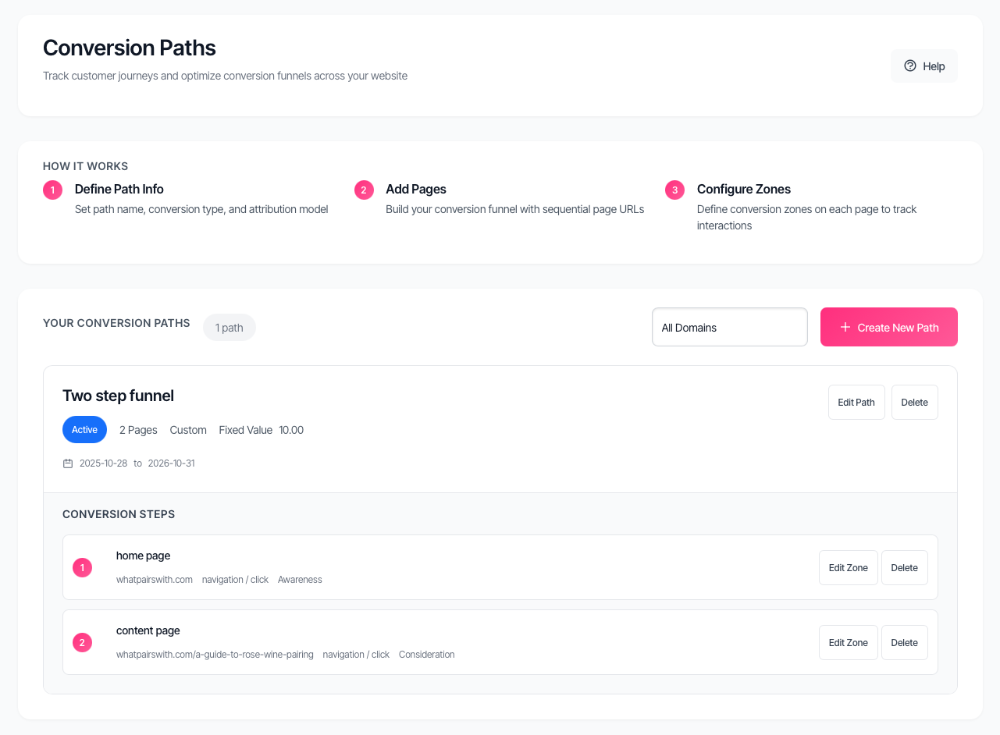
Understanding the system
Create a conversion path
Your conversion tracking uses three levels. Each level tracks a different part of the visitor journey.
Paths
A Path represents one complete conversion funnel from entry to goal completion.
Examples: Newsletter Signup Funnel, Product Purchase Journey, Free Trial Registration.
Steps
Each Path contains multiple Steps. A Step represents one tracked page in the journey sequence.
Examples: Landing Page, Product Details Page, Checkout Page, Thank You Page.
Zones
Within each Step, you create one Zone to track specific page elements visitors interact with.
Examples: Subscribe Button, Add to Cart CTA, Form Submit Button, Promo Banner.
Why this structure matters
Paths show the complete visitor journey across your site. Steps break that journey into measurable stages. Zones track micro-interactions on each page that signal intent or progress.
Create a conversion path
A conversion path defines one complete user journey. You'll configure tracking settings and add the pages visitors move through.
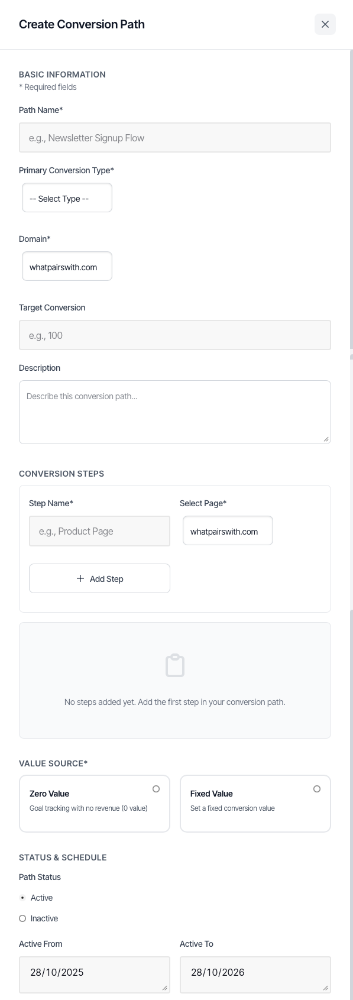
Open the path creator
Click Create New Path on the Manage Conversions page.
Name your path
Enter a clear, descriptive name. Use labels that identify the funnel's purpose.
Good examples: Summer Sale Funnel, B2B Demo Request Flow, Mobile App Download Path.
Bad examples: Path 1, Test, New Funnel.
Select primary conversion type
Choose the category that best describes this conversion goal.
- Lead Generation: Capturing prospect information for follow-up
- Purchase: Product or service purchases
- Signup: Account creation or registration
- Download: File or content downloads
- Subscription: Newsletter or service subscriptions
- Contact: Contact form submissions or inquiries
- Custom: Your own conversion category
When you select Custom, a text field appears. Type your custom conversion type name.
Select your domain
Choose which website this path tracks. The domain must exist in your account and have tracking enabled.
Can't see your domain? Check that tracking is active in Manage Session Tracking first.
Set target conversion
Enter a goal number for conversions (optional). The system uses this for performance comparisons but doesn't limit actual tracking.
Examples: 100 for monthly lead goal, 50 for weekly signups.
Add description
Write notes about this path's purpose (optional). Helps team members understand your tracking strategy later.
Examples: "Holiday 2024 campaign funnel" or "Free trial optimization test - mobile traffic only".
Add steps to your path
Steps define the pages visitors move through in your conversion journey. You'll add pages in the sequence visitors encounter them.
Add your first step
Fill in two fields in the Conversion Steps section:
Step Name: Enter a label that identifies this step's role in the journey.
Good examples: Entry Landing Page, Product Category Browse, Cart Review, Purchase Confirmation.
Bad examples: Step 1, Page 2, Homepage.
Select Page: Choose a tracked page from the dropdown. The list shows only pages you've already added in Manage Session Tracking.
Don't see your page? Add it in Manage Session Tracking first, then return here.
Click Add Step
The step appears in the list below. The system assigns step order automatically based on the sequence you add them.
Add more steps
Repeat the process for each page in your conversion journey. Click Add Step after filling in each step's name and page.
Most paths use 2-5 steps. Complex funnels might use 6-8 steps. More than 8 usually means you're tracking too granularly.
Understand step order
Steps appear in the order visitors experience them.
- Step 1: First page visitors see (usually landing page or homepage)
- Step 2: Next page in sequence (product page, category page, etc.)
- Step 3: Following page (cart, checkout, form, etc.)
- Step 4: Final page (thank you page, confirmation, download page)
You can rearrange steps by dragging them after you add them.
Remove a step
Click the X button next to any step to delete it. This removes the step from the path but keeps the tracked page in Manage Session Tracking.
Warning: Deleting a step also removes any zones configured for that step.
Configure value tracking
Choose how you'll measure conversion value. This is a required field.
Zero Value
Select this for conversions where you track completion without assigning monetary value.
The form shows: "Goal tracking with no revenue (0 value)"
Good for: Newsletter signups, content downloads, account registrations, engagement actions.
Zero value paths still count as conversions and create converter records. They just don't add revenue to reports.
Fixed Value
Assign a dollar amount to each conversion. When you select this option, two additional fields appear.
Currency: Select your tracking currency from the dropdown.
- USD - US Dollar
- EUR - Euro
- GBP - British Pound
Fixed Conversion Value: Enter the dollar amount per conversion.
Examples: 25.00 for a lead, 99.00 for a subscription, 500.00 for a demo request.
Set path schedule
Control when this path actively tracks conversions.
Path Status
Choose whether this path tracks conversions immediately.
- Active: Path tracks conversions right away. Use this for production funnels.
- Inactive: Path exists but doesn't track. Use this to build paths before launching or to pause tracking temporarily.
New paths default to Active.
Active dates
Active From: The date tracking starts. Defaults to today.
Active To: The date tracking stops. Defaults to one year from today. Must be on or after Active From date.
Save your path
Click Save Path at the bottom of the form. The system creates your path and returns you to the paths dashboard.
You'll see your new path in the paths list. Click it to add zones to each step.
Configure zones for tracking
Zones let you track specific elements on each step's page. You'll mark buttons, forms, links, or other interactive elements that signal visitor progress.
When to create zones
Create zones after saving your path with steps. The system needs the step structure before you can mark page elements.
Each step gets one zone. If you need more than one zone per page, add another step into the path.
Open the zone wizard
Find your path in the paths dashboard. Click the path card to expand it.
You'll see all steps listed. Each step shows a Configure Zone button.
Click Configure Zone on any step to open the zone wizard.
The zone wizard opens in a modal over your dashboard. You'll configure zone settings and select page elements across all device sizes.
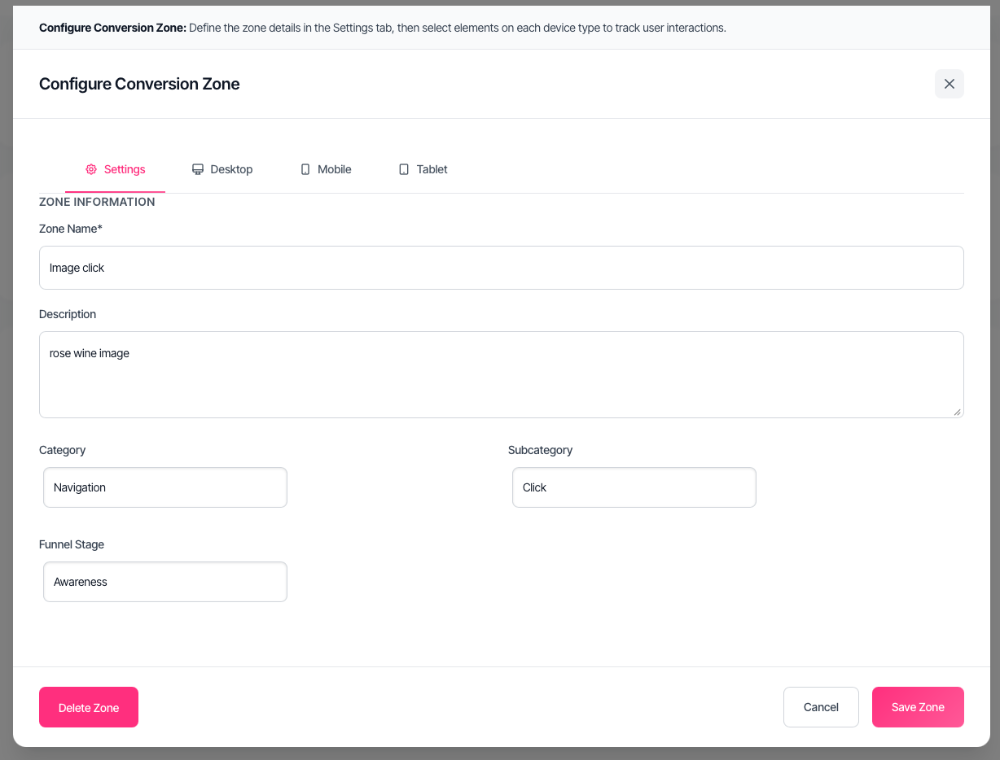
Configure basic zone details
The wizard opens on the Settings tab. Complete these fields before selecting page elements.
Zone Name
Enter a descriptive label for this tracking zone.
Examples: Hero CTA Clicks, Add to Cart Actions, Newsletter Form Submissions, Promo Banner Engagement.
Description
Write notes about what this zone tracks. Optional but helpful for team members.
Category and Subcategory
Pick classifications that organize your zones.
Select a category first. Subcategory options update based on your category choice.
Choose Custom in the subcategory dropdown to create your own label. A text field appears for your custom subcategory name.
Funnel Stage
Map this zone to a visitor mindset stage.
- Not Part of Funnel
- Awareness: Visitor just discovered you
- Consideration: Visitor comparing options
- Decision: Visitor ready to convert
- Retention: Visitor using your product/service
Select page elements
Switch to the Desktop tab. You'll see the page loaded in a preview frame.
The wizard displays three device tabs: Desktop, Mobile, Tablet. You'll select elements on each device separately since page layouts change across screen sizes.
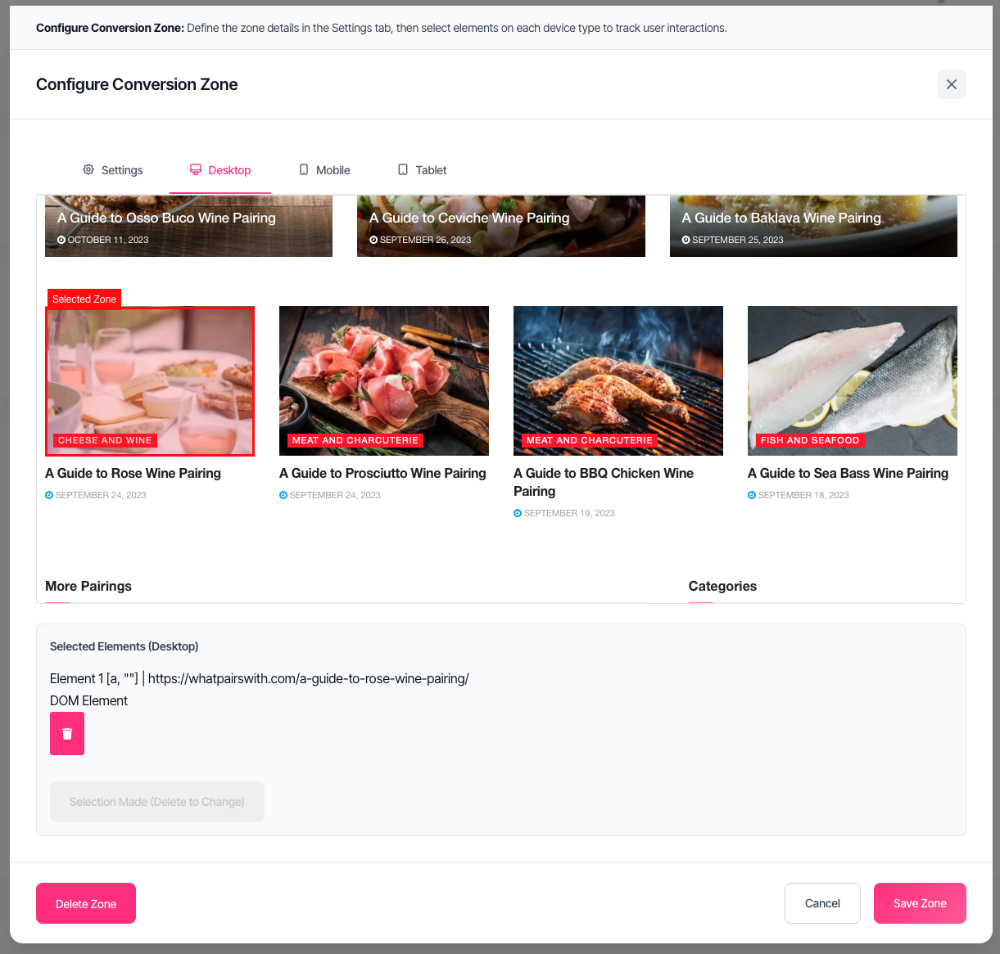
View the page preview
The system loads your tracked page automatically. You'll see either the captured HTML or screenshots depending on your Manage Session Tracking settings.
HTML preview: Interactive page with working layout. You can scroll and see the page structure.
Screenshot preview: Static image showing page appearance. You'll click directly on visual elements.
Start element selection
Click the Select Element button. The button text changes to "Selecting..." and the cursor becomes a crosshair.
Hover over the page. A blue highlight box appears around elements as you move the mouse.
Select your first element
Click any element you want to track. The highlight locks in and the wizard exits selection mode automatically.
The element appears in a list below the preview with its tag name and text content.
Select additional elements
Click Select Element again to mark another element. You can track multiple items in one zone.
Examples: Track all "Buy Now" buttons on a product page, or mark both the main CTA and a secondary link.
Remove an element
Click the X next to any selected element to delete it from the zone. This doesn't affect the actual page—just your tracking configuration.
Configure mobile and tablet
Switch to the Mobile tab. The page reloads at mobile dimensions.
Click Select Element and mark the same elements on mobile. Mobile layouts often position elements differently, so you'll need to select them again.
Repeat for the Tablet tab.
Why select on all devices: Visitors use different screen sizes. The system needs bounding box coordinates for each layout to track clicks accurately across all devices.
Skip empty layouts: If your page doesn't render properly on a device (returns error or empty preview), leave that device unconfigured. The system won't track those visitors but won't break either.
Review your selections
Check each device tab to verify you've marked the right elements.
- Desktop: Should show your selections in the element list
- Mobile: Should show equivalent elements for mobile layout
- Tablet: Should show equivalent elements for tablet layout
You don't need identical elements on all devices. Track what makes sense for each layout.
Save the zone
Click Save Zone at the bottom of the wizard. The system stores your zone configuration and returns you to the paths dashboard.
The step now shows "Zone Configured" with an edit icon. Click it to modify the zone later.
Edit an existing zone
Click any configured zone to reopen the wizard. Your previous selections load automatically with blue indicators showing marked elements on each device.
Change any settings or selections, then save again.
Delete a zone
Open the zone wizard for any configured zone. Click the Delete Zone button in the wizard header.
Confirm deletion when prompted. This removes the zone permanently but keeps the step in your path.
Manage your conversion paths
View all paths
The paths dashboard shows all your conversion funnels. Each path displays as a card with key details.
You'll see:
- Path name
- Domain it tracks
- Conversion type
- Value source and amount
- Number of steps
- Active/Inactive status
- Active from and to dates
Filter by domain
Use the domain dropdown at the top to show only paths for one website. Helpful when you manage multiple domains.
Edit a path
Click any path card to expand it. Click the Edit Path button to reopen the path configuration form.
You can change:
- Path name
- Primary conversion type
- Domain
- Target conversion
- Description
- Value source settings
- Path status
- Active dates
To modify steps: Click Edit Path to reopen the form. You can change step names, remove steps, add new steps, or reorder them. Note that deleting a step also removes any zones configured for that step.
Delete a path
Click the path card to expand it. Click Delete Path.
Confirm deletion when prompted. This permanently removes:
- The path
- All steps in the path
- All zones configured for those steps
- Historical conversion data for this path
You can't undo path deletion.
Activate or deactivate paths
Click a path to expand it. Click Edit Path and toggle the Path Status between Active and Inactive.
Active: Tracks conversions immediately
Inactive: Stops tracking but preserves configuration
Use Inactive status to:
- Pause seasonal campaigns
- Test path changes before going live
- Keep old paths for reference without tracking
Troubleshooting
Path doesn't appear in dashboard
Check these conditions:
- You have permission to access the domain
- The domain filter isn't hiding the path
- The path wasn't deleted by another user
Try changing the domain filter to "All Domains" to check visibility.
Can't add steps to path
Steps require tracked pages from Manage Session Tracking. If the page dropdown is empty:
- Go to Manage Session Tracking
- Add the pages you want to track
- Return to Manage Conversions
- Add those pages as steps
The system only shows pages that have completed HTML or screenshot capture.
Zone wizard shows empty preview
The preview loads from your Manage Session Tracking captures. If empty:
- Check that HTML capture or screenshot capture completed successfully
- Refresh the tracked page in Manage Session Tracking
- Wait 5-10 minutes for screenshot processing
- Verify the page URL loads in a regular browser
Contact support if captures consistently fail for a specific page.
Can't select elements on page
Element selection requires HTML preview mode. Screenshots work for viewing but you can't click through them to mark elements.
If stuck on screenshot mode:
- Go to Manage Session Tracking
- Find the page
- Click the HTML button to set it as active method
- Return to zone configuration
The wizard reloads with HTML preview where selection works.
S
elected elements don't save
Verify you've selected elements on at least one device tab before clicking Save Zone.
The system requires:
- Zone name filled in
- Category selected
- At least one element selected on any device
If all fields are complete but save fails, check browser console for errors and contact support.
Path saves but steps are missing
Steps save as part of the path creation. If steps disappeared:
- Check that you clicked Add Step for each step before saving the path
- Verify the pages still exist in Manage Session Tracking
- Check that you have permission to access the domain those pages belong to
Steps appear in wrong order
Drag steps to rearrange them in the steps list. The system updates step numbers automatically when you reorder.
Can't delete a path
Path deletion requires domain access permission. If Delete Path is greyed out or missing:
- Confirm you have admin access to the domain
- Check that you're viewing the correct domain in the filter
- Contact your account owner if you need permission
Best practices
Start with your core funnel
Create paths for your most important conversion goals first. Focus on actions that directly impact revenue or user acquisition.
Examples: Purchase completion, trial signup, demo request, quote submission.
Build secondary paths later once your primary tracking proves successful.
Use clear naming conventions
Prefix path names with identifiers that help team members find funnels quickly.
Good examples:
- Mobile: App Download Path
- B2B: Enterprise Demo Request
- Ecommerce: Holiday Sale 2024 Funnel
Bad examples:
- Path 1
- Test Funnel
- New Path
Match steps to actual visitor behavior
Don't create steps based on your internal process. Create them based on pages visitors actually view.
If visitors skip pages in your intended flow, your path should reflect that reality. Track what happens, not what you wish would happen.
Keep paths focused
One path tracks one conversion goal. Don't combine multiple unrelated goals in one path.
Wrong: "General Website Funnel" tracking both purchases and newsletter signups
Right: Separate paths for "Ecommerce Purchase Journey" and "Newsletter Subscription Path"
Separate paths give you cleaner data and easier performance analysis.
Set realistic step counts
Most paths need 2-5 steps. Common structure:
- 2 steps: Entry page → Conversion page (simple funnels)
- 3 steps: Landing → Product/Content → Conversion (standard funnels)
- 4-5 steps: Landing → Browse → Compare → Cart → Checkout (complex funnels)
More than 6 steps usually means you're tracking too many micro-actions. Focus on pages that signal meaningful progress.
Zone elements purposefully
Don't track every element on a page. Mark only elements that indicate real conversion intent.
Track: Main CTA, form submit button, purchase button, signup link
Skip: Navigation links, footer links, social icons (unless they're conversion goals)
More zones don't mean better tracking. Focus on interactions that matter.